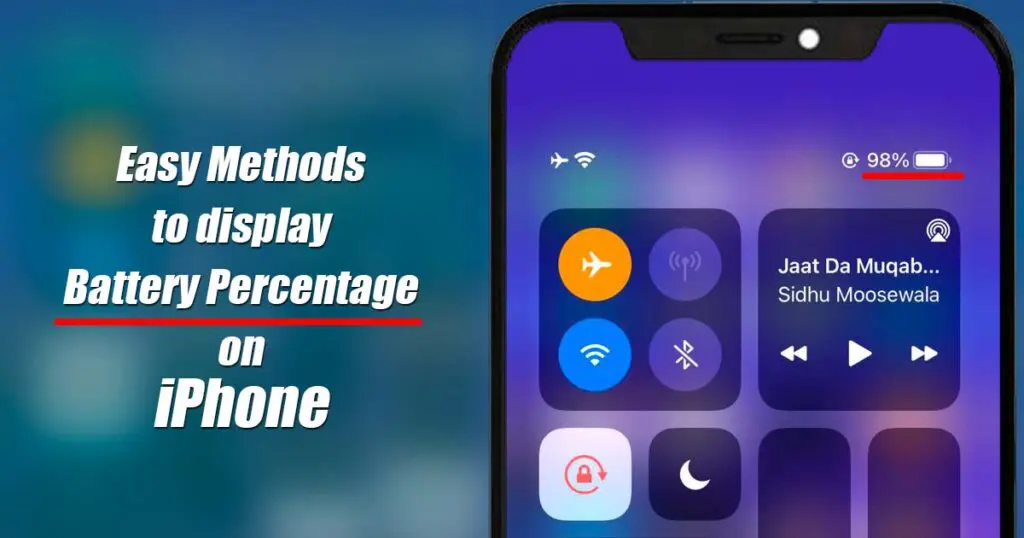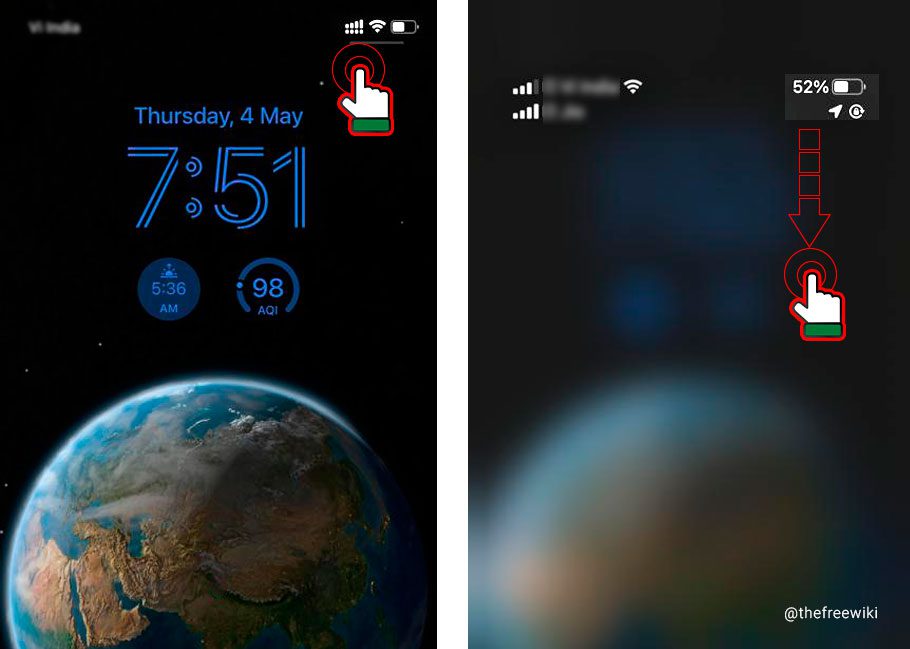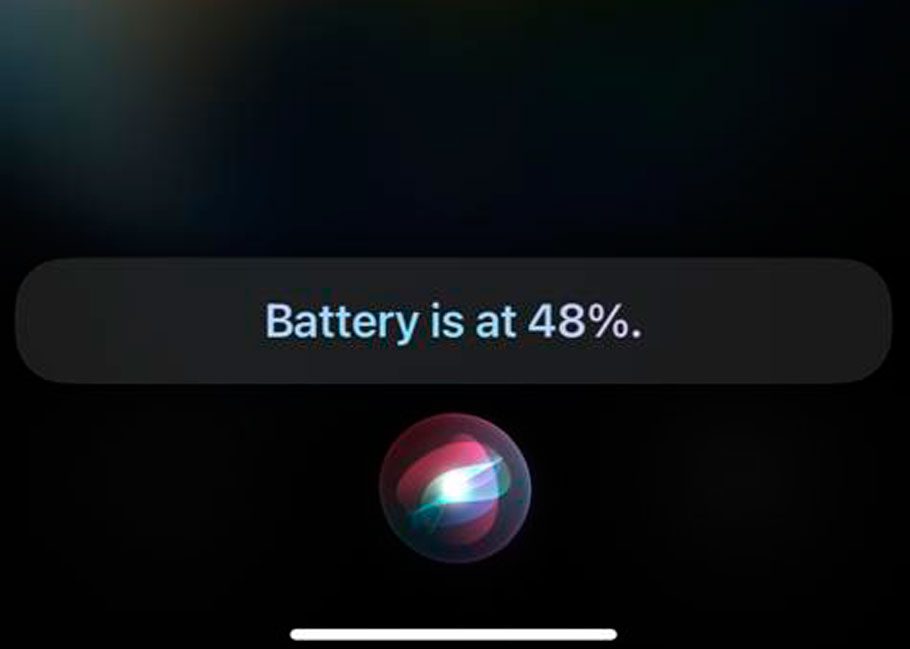Curious to know how to display battery percentage on iphone. Read this article, and you can get the solution to resolve it.
The latest handsets from Apple, such as iPhone 14, are powered with robust battery performance. But it’s always helpful to better understand how much battery power you still have.
iPhones have a battery indicator on the notification bar in the upper right corner. If you use smaller screen handsets or older than iPhone 8 which cannot get updates of iOS 16, you can see only the battery logo; its percentage indicator is not turned on by default. It brings some inconvenience; with the indication of battery in percentage, you will remember about charging your iPhone.
Don’t worry; we’ve got the step-by-step method ready for you to turn on the battery percentage; keep reading.
How to Display Battery Percentage on iPhone
Open Settings App
Navigate to Battery App and Open
Toggle On Battery Percentage
Close the Settings app. Now you can see your battery percentage in place of the battery logo at the top of the display.
Methods to Check Battery Percentage
If you don’t want the battery percentage to display all the time on your iPhone’s screen, you can still check the battery percentage whenever you need it. All you need is to use these methods.
Swipe Down Method
You can check the battery percentage in the iPhone’s control panel. It is not a tough process. What you have to do is, swipe down. Yes, at the top right corner, swipe down. So you will see the battery percentage displayed in the top right of the screen.
Ask Your Private Digital Assistant “Siri”
You can command Siri by saying “Hey Siri” and asking your battery percentage. Siri will immediately show you the remaining battery in percentage.
Plug in your iPhone while charging
The iPhone shows the battery percentage when charging on the lock screen. It seems a ridiculous solution but bears with me. You may also check the battery remaining on your iPhone. It’s an amazing way to know how to display battery percentage on iPhone
Add a Battery Widget
You can easily add the battery Widget and pin it to see the battery percentage. That’s the best way to solve your problem.
You can see that most of the solutions to your problem are only one step. We are here to solve your problems easily.
To display the battery percentage in your iPhone:
- Touch and hold an empty location on your Home Screen to start Apple Jiggle Mode.
- Tap the “+” button in the upper-left corner.
- Scroll down and hit Batteries.
- Click Add Widget.
- So that’s all. Your device’s screen will show a widget that says “Battery Percentage.”
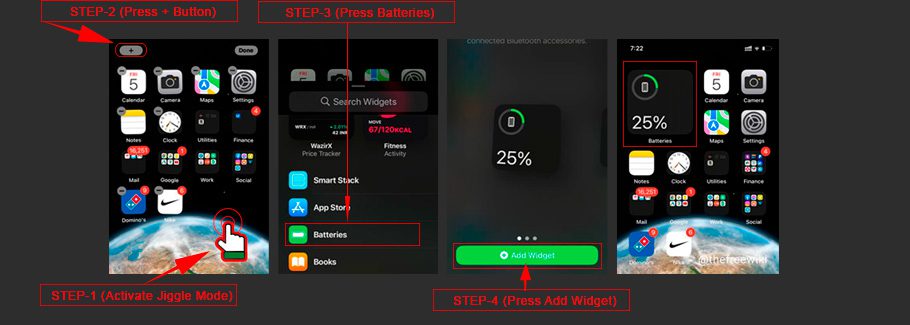
FAQ’s
How do I turn off the battery percentage on my display?
To turn off the battery charge percentage, tap “Settings” on the home screen. In the “Settings” screen, tap “Battery” on the left. The “Battery” settings are displayed on the right. Press the “Battery Percentage” button to turn off the battery charge percentage on the status bar. The “Battery Percentage” button turns white to indicate that it is off, and the battery percent charge is immediately removed.
How do I check iPhone battery from Apple Watch?
You can use third-party apps like Remote Battery Level for Watch to check your iPhone battery from the Apple watch.
Conclusion
As we all know, the battery indicator in the top right corner of the iPhone is shown by default. But, for the easiness, it provides us an option of displaying battery percentage too. The only thing is that one should know how to get battery percentage on iPhone. Also, after showing the battery percentage, one can easily transfer the files from an old phone to the new one.
Let us know your queries in the comment section.