Well, all you Minecraft gamers fan knows that Minecraft keeps updating itself, and so one needs to install and update its newer version. Let’s learn about how to update Minecraft windows 10 in detail in this article. Tread this article thoroughly to know about the game and its features.
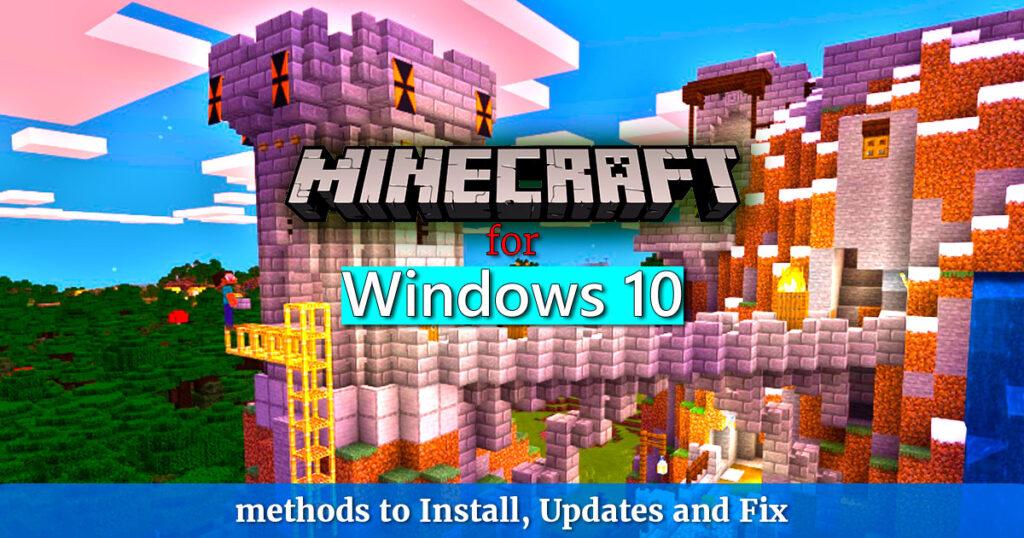
Minecraft is a famous game worldwide. The game releases its new editions every year or month on its app, and fans go mad over it. The game engages the audience, and so people love this game. However, the 1.18 update is where all the world-changing features will arrive.
These include all new biomes [1]A biome is a Minecraft area that has distinct landscape, plant and features. Biomes can be found in a variety of settings, like deserts and forests., a fearsome new enemy mob [2]wikipedia:Mob (video games) is an acronym for mobile entity. in the form of the Minecraft Warden[3]The Minecraft Warden is the first blind mob. Instead of following the player conventionally, it detects vibrations using the sculk-like sensors on its head., and new blocks that enable wireless Redstone for the first time in Minecraft.
But here, the question arises how to update Minecraft windows 10? Well, read the full article to know how to update Minecraft windows 10 and get answers to your problems.
Also try optifine in Minecraft. Optifine is safe to download.
Let’s have a look at the updates to play a better and enhance features of the game with its new updates.
How to install Minecraft on Windows 10
This game is known as “Minecraft for Windows 10” on the Microsoft Store’s official website.
Follow these steps to download it on the Windows 10 PC:
- The very first step is to visit the official website.
- Now go and look for Minecraft for Windows 10.
- Once you find the app, select the game version to download.
- Now it asks for the payment. Complete the payment process.
- After paying, your download will begin shortly. Now install it and use it.
Alternatively, players can also download the game from the Microsoft Store:
- For this, open the Microsoft Store App on the PC.
- Search for “Minecraft for Windows 10” in the search bar.
- Select the “buy” option.
- Complete the payment process once the game is bought and proceed further.
- The download will begin shortly. And you are done.
How to update Minecraft Windows 10
To update your Minecraft Windows 10 edition, follow the steps below:
- Run the Microsoft Store on your device.
- Click the three dots on the top right corner and select Downloads and updates. Get updates.
- After doing this, Microsoft Store will check and install the latest updates for all your apps through the store, including Minecraft. And now you can use the updated version of this app fluently.
What to do if Minecraft Refuses to update:
If your Minecraft doesn’t update, you can try the two fixes to fix the issue.
Fix 1: Reset Minecraft:
- The first thing is to Press the Windows logo key + I together and click Settings.
- Now Click Apps and move to the next step.
- Choose the Apps & features tab on the left side of the screen.
- In the right panel, scroll down and find Minecraft.
- Now click Minecraft and click Advanced options.
- Click Reset.
- Go to Microsoft Store and check for updates, and you are done.
Fix 2: Reinstall Minecraft:
If this method doesn’t work, you can reinstall Minecraft to fix the issue.
- Press the Windows logo key + R.
- Type
appwiz.cpland press Enter. - Right-click on Minecraft and click Uninstall.
- Press the Windows logo key + E to open File Explorer.
- Type
%Appdata%in the address bar and press Enter. - Find the Minecraft folder and delete it.
- Go to Minecraft’s official website to download the latest version.
- Install and run the program to check.
How to update Minecraft: Java Edition (Windows/macOS)
One can update their Minecraft by :
- Opening the Minecraft launcher. This is the first thing you have to do.
- The launcher automatically brings up the latest release or the update for the game.
- If not, then press the arrow to the right of the play button.
- Choose “Latest Release,” and the update should start. And you are done.
Some Frequently Asked Questions:
Q3. What is the current version of the Minecraft bedrock edition?
Mojang Studios is now releasing Minecraft: Bedrock Edition Beta 1.18.20.25 [4]Minecraft Beta – 1.18.20.25 (Xbox / Windows / Android) feedback posted on 9 February 2022. through the usual means on Xbox, Windows, and Android. The beta is relatively minor, with more fixes for The Wild Update experimental features, technical updates, and more. This will help you play the game with more advanced and excellent features.
Q3. What is the latest version of Minecraft Java?
Minecraft is written in Java and uses it for game logic, rendering, and networking. As of January 19, 2022, the latest stable Java versions are 1.8. 0_321 (Oracle JDK) / 1.8.
Q4. Why is my Minecraft launcher not updating?
First, check whether Minecraft is compatible with Windows 10. This can be a problem, or you need to update the drivers. Updating the latest drivers for your PC is essential, and try installing the updates for Minecraft Native Launcher again after updating the Windows system. Second, check your internet connection. Your internet connection can also hamper your downloading or updating issue.
Tips
I recommend updating your drivers frequently for a better gaming experience. For updating the drivers, go to the website of your driver manufacturers like Intel, NVIDIA, or AMD, and then download and install the latest updates for the driver model you are using. You can also manually update graphics drivers by going to the Settings app and then to Update & Security > Windows Update.
Warning
There are also many warning signs that you must keep in mind while updating Minecraft. Make sure to backup essential game files. This should be done because you can lose essential files while updating, so you must backup these files. Another thing you should keep in mind is to make sure to have enough disk space for the update. If you do not have enough space, your update will not be successful, and hence you should give space in your device for updating Minecraft.
Conclusion
Summing up the article on installing Minecraft on windows 10, we have provided you with all the basic and easy methods and their steps to install them safely and correctly on your device. Minecraft is undoubtedly an engaging game, and also it benefits a lot.
Using and playing Minecraft in the classroom can also foster social and emotional learning. Currently, over 40% of jobs require soft skills. These skills include teamwork, communication, time management, and self-motivation. Minecraft can help build all of these in students.
If you find our article useful, please feel free to comment your any related questions in the comment section below!
References & Definitions
| ↑1 | A biome is a Minecraft area that has distinct landscape, plant and features. Biomes can be found in a variety of settings, like deserts and forests. |
|---|---|
| ↑2 | wikipedia:Mob (video games) is an acronym for mobile entity. |
| ↑3 | The Minecraft Warden is the first blind mob. Instead of following the player conventionally, it detects vibrations using the sculk-like sensors on its head. |
| ↑4 | Minecraft Beta – 1.18.20.25 (Xbox / Windows / Android) feedback posted on 9 February 2022. |