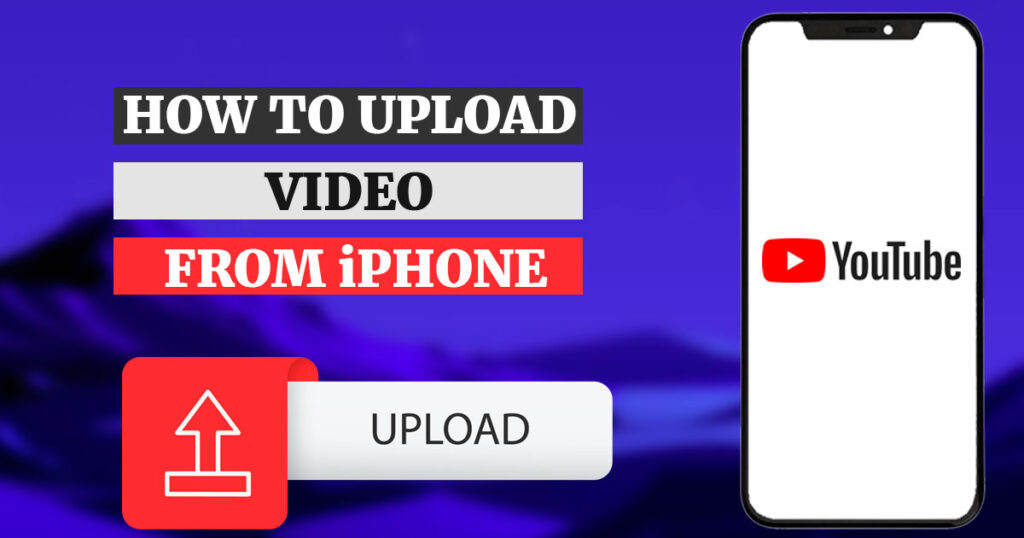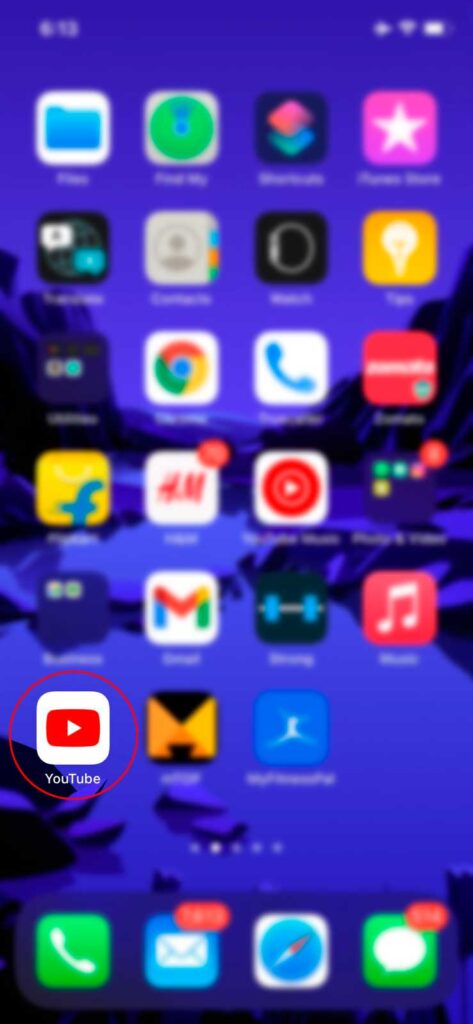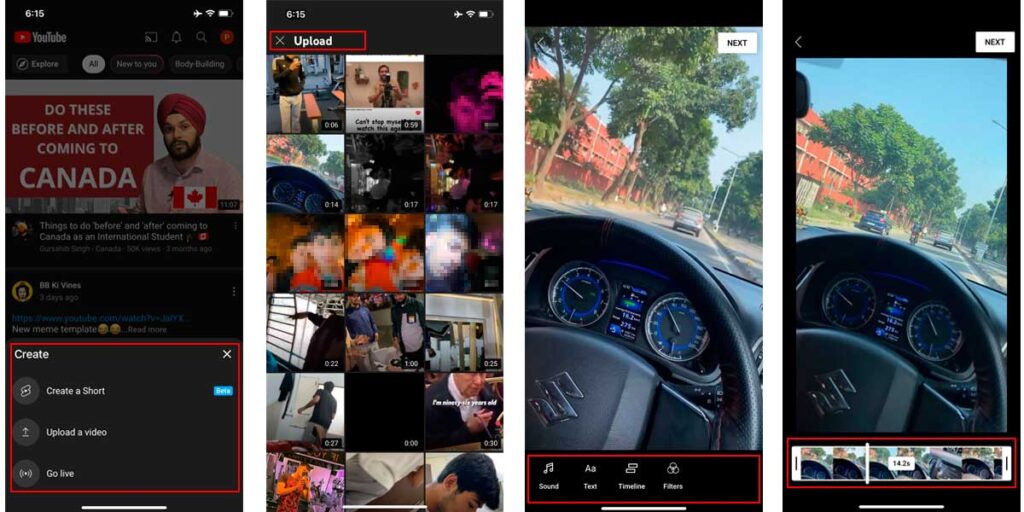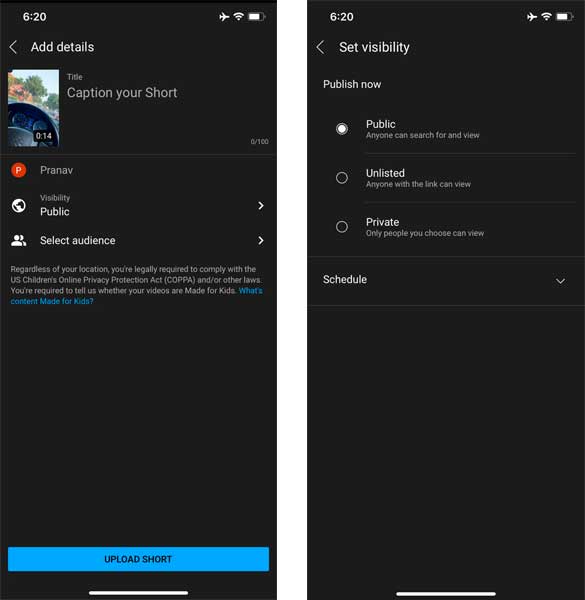Today social media is an essential tool in everyone’s life. People nowadays love making videos, reels and uploading them on their social media platforms for fame and interest. YouTube is one of those famous social media platforms where only and only videos are available of various genres for you to watch according to your interest. It not only lets you be noted but also helps you earn with a good source of income.
What when you decide to upload a video to YouTube from your iPhone? You definitely, will want to know the answer to the question ‘how to upload a video to YouTube from your iPhone.’ Well, we are here to help you out. This article helps you upload a video to youtube from your iPhone with some simple and easy steps.
Do you know you can listen Music with Apps without Wifi?
How to upload a video to youtube from your iPhone
Everyone familiar with the new iOS versions has excluded the share option from the YouTube in the photos app that permitted its users to send it directly from iOS devices. Thus the option has vanished; we will surely help you with other steps and methods that are pretty easy and helpful to upload a video to YouTube from your iPhone for free.
Downloading and installing YouTube:
Before moving further, let us look at how to install and download YouTube to your iPhone. Keep these 2 points in your mind:
- You need to download and install the YouTube app on your iPhone device.
- You can download new videos, upload your videos, earn money, and do many more golden things through the YouTube app. Also, you can upload your existing recorded videos through a built-in camera app on your iPhone device. Also, YouTube has multiple different features for you to enjoy and use on your device.
Now let us look at the following steps of how to upload a YouTube video from your iPhone. Follow the below-mentioned steps.
How to upload a video to youtube from iPhone
Firstly, you have to follow the step mentioned above to download and install YouTube from from the app store. If you have already done that, then follow these steps:
- Open YouTube on your apple device. Now it will ask for a sign-in. Tap on the right-most top corner, and there you will get a sign-in option. Sign in with your relevant email and password or create an account and follow the next step.
- Now tap on the camera icon for making videos. Your phone will ask for the camera, audio permission. Grant all those permission in your iPhone device.
- Now in the next step, you will be getting three options which YouTube features. Those three options will be: Create a Short, Upload a video and Go live, and you will be shown your existing videos to upload them.
- You can either select a video made in the past or simply upload it over YouTube. But, if you want to record a new video and upload it, tap on the camera icon and start making a video. Also, in this video-making process, you will be presented with many different features of video enhancements which includes:
- Trim your video: This feature of YouTube includes trimming, cropping, and cutting your video’s length. If any unwanted parts in your video may increase your video’s size, this option will help you cut it. This is specially done when your video length rises by more than 15 minutes. This problem will occur when your account is unverified. The accounts which are verified can only upload a video longer than 15 minutes. Trimming of the videos can also be done in the Photos app.
- Another feature of YouTube is adding music. You can add music to your video by tapping the music icon available there.
- Also, you can add a different variety of filters and magic from the filters/magic icon in your video to make it more beautiful. (These enhancements are optional, and it is up to you want these enhancements or not. You can also add your video without these filters; once done, tap on the done option to complete this step and follow the next one.)
- Now the next step involves adding an appropriate title to your video. Your title should be informative enough to describe your video, and it should not exceed 100 characters as that is the maximum limit set for the title of any YouTube video. YouTube also has a description box to add up to 5000 characters description about the video. This description box will contain all the detailed information about the video for the viewers to read more about the video and its links.
- The next thing is different privacy options offered by YouTube. Some of which includes:
- Public: Anyone is allowed to view the video. Everyone worldwide can watch your video without any obstacles.
- Private: Only you are allowed to view your video.
- Unlisted: Unlisted videos cannot be searched when typed about the channels but can be viewed with the help of the URLs. These types of videos will not appear in search results.
Select the one according to your preference and tap on done; once you are done, tap on upload. After this, your videos will start uploading; once it is done, they will appear in your videos list, and you can view them anytime.
As mentioned above, your video, unless not verified, cannot be of more than 15 minutes, so for this, you must verify your account. To verify your account, you can go to Safari on your iPhone and follow the further instructions. Once your account is verified, you can upload videos of more than 128 GB or up to 12 hours. Also, you will be directed to many more features on YouTube once your account gets verified. So it is better to verify your account as soon as possible for a better experience.
Conclusion:
Summing up the article ‘how to upload a video to YouTube from your iPhone,’ we have cleared all the steps for uploading a video through iPhone, which is easy and convenient for you. You can follow these easy and simple steps to upload a video to youtube from your iPhone and start experiencing this great app and its features. Also, you can have all your videos get locked on your YouTube account so that whenever you wish to see them, you can easily view them. Comment down any such related query in the comment section below!