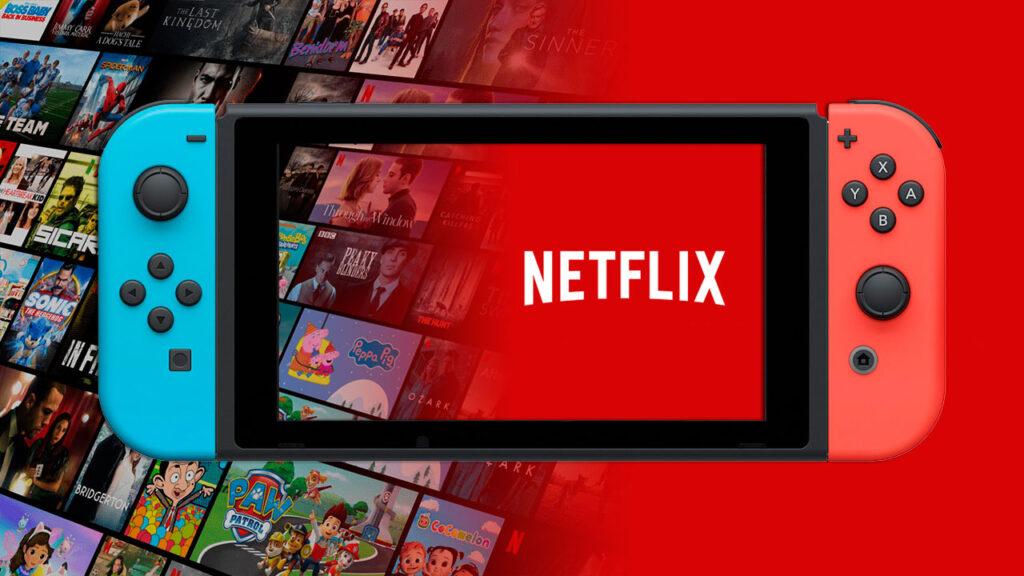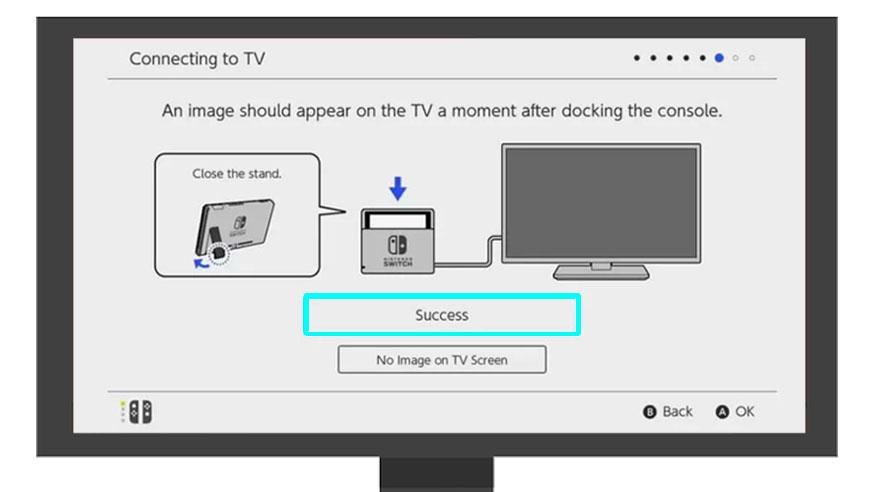Estimated reading time: 7 minutes
Wondering how to watch Netflix on your Nintendo Switch? Despite its absence from the official Nintendo eShop, there are still ways to enjoy your favorite shows and movies on this versatile gaming console. Let’s explore some methods to bring Netflix to your Switch screen.
Table of contents
As you all know, Netflix is a streaming service that offers a wide variety of award-winning TV shows, movies, anime, documentaries, and more on thousands of internet-connected devices. Every one of us is fascinated by Netflix, and many prefer to relax at home and Netflix and chill.
Netflix has one of the largest collections of movies and tv shows amongst all streaming platforms, and you can get an insight into its popularity by looking at its sales figure around the globe. According to Statista, Netflix had nearly 260 million subscribers worldwide, including 80.13 million in the United States and Canada; 88.81 million in Europe, the Middle East and Africa. 46 million in Latin America and 45.34 million in the Asia Pacific region, as of December 31, 2023[1]statista – Number of Netflix paying streaming subscribers worldwide as of 4th quarter 2023, by region.
In contrast, the gaming console giant Nintendo sold over 128 million units worldwide, including over 45 million in North America as of September 2023 [2]statista – Nintendo Switch lifetime unit sales worldwide as of September 2023, by region.. Nintendo is also known for developing these best ever GBA games. It is a no-brainer that both these brands must have a large population of everyday consumers, but Nintendo does not give its users any direct way of streaming Netflix.
How to Stream Netflix on a Nintendo Switch
If you want to stream movies and television series on your Switch without risking your console with the Netflix workaround, you can use the Hulu app. You can also watch your favorite channels and other free content with the YouTube app on Nintendo Switch.
If you’re a fan of anime, you have the Funimation and Pokémon TV apps for Nintendo Switch, with the latter offering old seasons of Pokémon for free but if you are a hardcore Netflix fan, here’s why you should follow these easy steps to enjoy Netflix without doing much hackery on your Nintendo switch.
Here is the complete guide for watching Netflix on Switch using a television. Follow the steps given below to enjoy Netflix from your Switch device :
- Starting off with the basics, you will have to set up your switch device and connect it to your television. Once connected, you can now watch Netflix on Switch using a TV.
- Now search for the Netflix application on Nintendo e-Shop and install it. An alternative method is to go to the Nintendo Switch home screen, select Netflix from the search filters, and install it. After installing Netflix, sign up with your Netflix account and start streaming content on the regular Netflix TV app.
If you can’t find the Netflix app on the e-store, don’t be disheartened as we have got you covered in the steps mentioned below.
Steps to Watch Netflix on the Nintendo Switch
There are chances that you won’t find Netflix on the e-store as it is only supported by Nintendo’s 3D family, including New Nintendo 3DS, Nintendo 2DS, New Nintendo 3DS XL, Nintendo 3DS, and Nintendo 3DS XL. You will have to connect your Nintendo Switch to a TV to proceed with the steps mentioned below.
How to Setup Nintendo Switch on your TV
- The very first step is to open the back cover of the Nintendo Switch Dock for switching Nintendo on your tv.
- Now, you have to connect the USB plug from the Nintendo Switch to the AC adapter. After doing so, the other end of the AC adapter is left unconnected. So you to connect this to a wall outlet.
- Now, HDMI cables 2 outlets should be connected to the HDMI OUT terminal, and the other one connects to an HDMI port on your TV.
- After doing all these things, connect the tv with the correct HDMI portal.
- After performing all the steps, Launch Nintendo Switch on your TV and open the menu option and choose a home in it.
How to Install Netflix on Switch
- The first step is after launching the Nintendo app on your tv; you have to give login credentials to log in to your tv.
- In the next step, you have to go to the home screen and select the e-shop icon. Through this, you can open the keyboard and follow the next step.
- Once the e-shop store is opened, select the box next to the search bar to get the on-screen keyboard.
- Now in the search box, enter Netflix and then click OK.
- Select the Netflix application from the search result from various searches.
- Install the Netflix application on your device and sign in with your Netflix ID to enjoy an endless stream. And you are done with the steps.
Alternate Method to Stream Netflix on Switch [not recommended]
If the above steps don’t work for you, you can use the alternative steps to help you get Netflix on Nintendo Switch. This method is a workaround to the problem, but it may not give the best Netflix experience. Anyways, here’s how you can follow this method and access Netflix on Switch:
- Go to the Network settings of Nintendo Switch and switch the DNS profile to Manual from Automatic.
- Now enter the following DNS server: 045.055.142.122 and press enter.
- You will see a prompt that asks you to register to the network—Press Next on the popup.
- Click on the ‘Go to Google’ popup, and now you can use the Nintendo mini browser to access any website of your choice.
- Search for Netflix on the Google search bar and go to Netflix.com.
- You can now sign in to your account and play movies and shows on any other browser.
Note : You may experience lag or jitters while using this method, or this method might not work in some cases. Please use this as a last resort when all the above methods don’t work for you.
Some Frequently Asked Questions:
Q1. Can you download Netflix on Switch?
Netflix is currently not available to download on the Nintendo Switch e-Shop. Nintendo had stated before that their number one priority was their games. Video streaming services took the back burner and, three years later, Netflix still hasn’t made its way to the Switch console [3]Nintendolife.com – Conversations To Bring YouTube And Netflix To Switch Are “On-Going”. You can’t even watch Netflix through the hidden built-in web browser. But definitely, you can manage by the methods mentioned above on Switch. So go for them.
Q2. Can you watch Netflix on Nintendo switch OLED?
Netflix streaming service is not on Nintendo Switch as of 2021, and there is no way to officially add Netflix to Nintendo Switch now or in the foreseeable future. Neither Netflix nor Nintendo has commented on whether the popular streaming app will come to Nintendo’s hybrid gaming console.
Netflix may not currently be on Nintendo Switch, but other video game systems and devices can download the application. Also above mentioned methods can help you.
Tips:
Yes, you can also watch Netflix from a single person’s account with multiple switches. One can buy a premium and subscription, and multiple users can watch it for free on multiple devices. Use this benefit to enjoy Netflix for free.
Warning:
While watching Netflix from a single user’s account and on multiple screens, always remember that it should not exceed 4 or 5 users; otherwise, the notification goes to the head user. Also, it notifies that multiple users are watching shows, so you cannot stream anything. You have to close and return at that point instead of force-watching any shows.
Conclusion:
Summing up the article on Stream Netflix on Switch, we have discussed all the points and methods for you to watch Netflix on Switch. If one dies, not works, go for the other and enjoy watching your favourite movies and shows. Choose the best method which suits your device and is compatible with your system and enjoy. You definitely will enjoy Netflix after you can stream it on different platforms.
We hope our article was of some use to you. Do comment down any related questions in the comments section below!
References & Definitions
| ↑1 | statista – Number of Netflix paying streaming subscribers worldwide as of 4th quarter 2023, by region |
|---|---|
| ↑2 | statista – Nintendo Switch lifetime unit sales worldwide as of September 2023, by region. |
| ↑3 | Nintendolife.com – Conversations To Bring YouTube And Netflix To Switch Are “On-Going” |