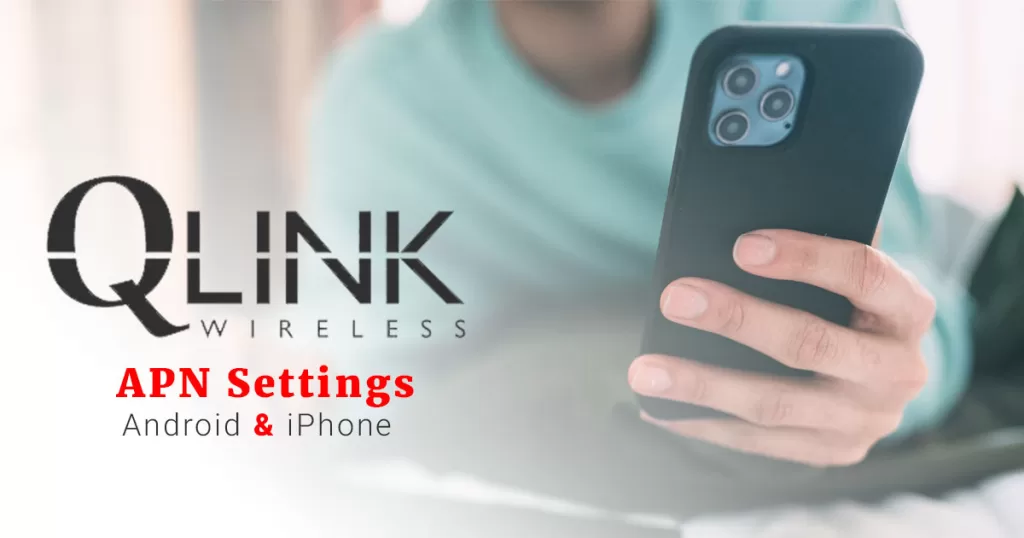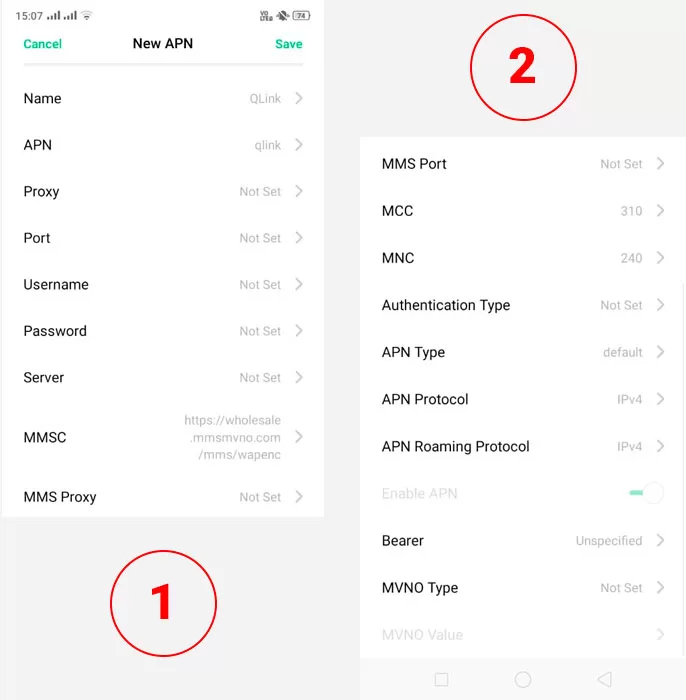Estimated reading time: 5 minutes
In our series to explain everything about APN settings and tutorials to change/reset them, this article dives deeper into QLink APN Settings. The article tells you about an American Telecommunications company, QLink Wireless, its brief overview, APN settings, etc.
Table of contents
About QLink Wireless
Located in Florida, QLink Wireless is an American Telecommunications Company that provides prepaid mobile phone and wireless services to customers. It is headquartered in Dania Beach, Florida. QLink Wireless has been a big player in the Telecommunications industry that understands the need to connect loved ones at affordable prices.
QLink Wireless was founded under current CEO Issa Asad in 2011. Quadrant Holdings LLC is the parent company that owns QLink Wireless. Just as the name suggests, QLink Wireless is a company that focuses on providing Wireless internet services to customers. It offers mobile wireless messaging, voice sharing, and internet plans directly under the name Hello Mobile Brand.
Since 2012, QLink Wireless has been providing affordable internet, and phone service plans to low-income customers. It has continuously launched programs like Lifeline Support for affordable communications around 2016. Currently, QLink Wireless allows consumers to enroll in its loyalty program “Lifeline Service,” through a Universal Service Fund. The Lifeline Service program runs to enable every low-income individual to make the best use of Telecommunications.
Apart from its wireless services, QLink Wireless has collaborated with Amazon to offer 2 months of Prime membership. Recently, QLink Wireless has expanded its services from Dania, Florida, to the mountainous state of Wyoming in the US. The company would provide the following:
- Unlimited texting.
- Audio calling.
- Free SIM card shipping.
- High-speed data about 3 Gigs to Wyoming users.
Also Discover the correct settings for:
QLink Wireless APN Settings
To use QLink on your mobile, you must ensure that it is compatible with your device. Phones like Moto Z4, Samsung Galaxy A50, Blackberry, iPhone 6S, etc., are compatible with QLink.
Changing APN settings for QLink requires you to perform a series of functions. These steps differ for Android, iPhone, Blackberry, and Windows phones. It is because of the Operating System of that particular phone.
1. APN Settings for Android
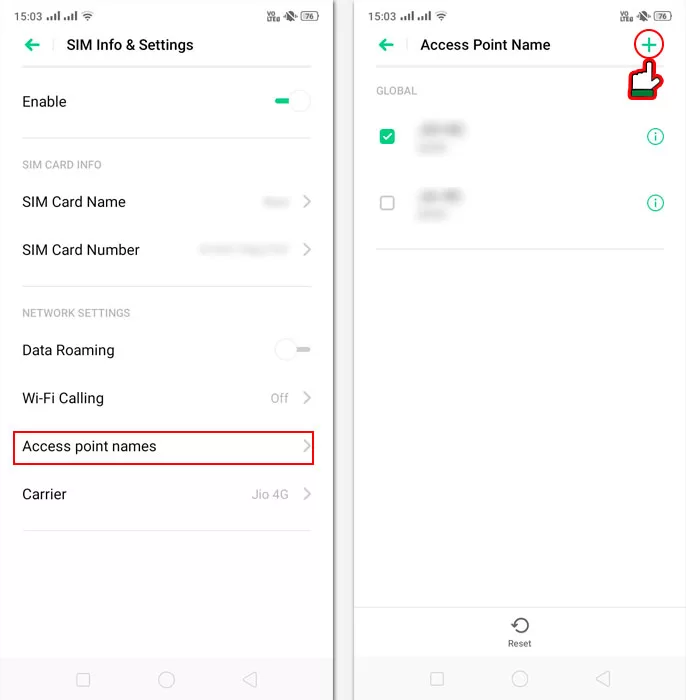
Step 1: Open Settings on your Android phone.
Step 2: Select Mobile Network.
Step 3: Click on Access Point Names (APN).
Step 4: Tap on QLink SIM
Step 5: Click on “Create New APN Settings.”
Step 6: Fill in the details as follows
- Name: QLink
- APN: qlink
- Proxy:
- Port:
- Username:
- Password:
- Server: N/A
- MMSC: http://wholesale.mmsmvno.com/mms/wapenc
- MMS Proxy: N /A
- MMS Port: N/A
- MCC: 310
- MNC: 240
- Authentication Type: N/A
- APN Type: default, supl, MMS
- APN Protocol: IPv4/IPv6
- APN Roaming Protocol: IPv4/IPv6
- Enable/Disable APN: APN Enabled
- Bearer: Unspecified
- MVNO Type: N/A
- MVNO Value: N/A
Step 7: Save the new Android settings.
Step 8: Restart your Android phone and start using the internet.
2. QLink Wireless APN configuration for iPhone
Step 1: Turn off the mobile data on your iPhone.
Step 2: Launch the Settings app.
Step 3: Navigate to Cellular > Cellular Data Network, or go to Mobile Data > Mobile Data Options > Mobile Data Network (option will be available depending upon your carrier settings)
Step 4: Fill in the details as follows
- APN: qlink
- Username: N/A
- Password: N/A
- MMSC:
- MMS Proxy:
- MMS Max Message Size: 1048576
- MMS UA Prof URL: http://www.apple.com/mms/uaprof.rdf
Step 5: Save the new iOS settings.
Step 6: Restart your iPhone.
Step 7: Turn on your mobile data and start using the internet.
If you have a QLink-compatible mobile phone and the settings mentioned above do not work, you need to contact customer care for further assistance. USA users may call directly at +1 (855) 754-6543 or fill out a contact form at their official website https://qlinkwireless.com/members/support.aspx
FREQUENTLY ASKED QUESTIONS:
Q1. How do I reset my QLink network?
For Android and iPhone, you need to perform the necessary steps.
Step 1: Remove, and insert your SIM Card again.
Step 2: Install your SIM Card.
Android
Step 1: Open Settings.
Step 2: Click on Reset/Network Settings
Step 3: Click on Network Reset and follow the upcoming steps to reset the network as per your phone.
iPhone
Step 1: Open iPhone and launch the Settings app.
Step 2: Click on General.
Step 3: Scroll down to find Reset.
Step 4: Click on Reset
Step 5: Click on Network Reset Settings.
Step 6: Enter your Apple password and click on Confirm Reset.
After a Network Reset on either of the devices, you need to download the My Mobile Account App from Play Store or App Store and log in using your QLink phone number.
If you can find your QLink phone
- Go to Settings.
- Click on About Device.
- Tap on Status.
- Select My Phone Number.
- Open Contacts.
- Select My Card.
Conclusion
QLink Wireless APN settings are important for keeping your phone connected. QLink offers cheap plans and makes it easy for everyone to use. Whether you need to fix your network or set up your phone, QLink is there to help. With QLink, you can always stay connected without spending too much money. So, if you want a reliable and affordable option, choose QLink Wireless.