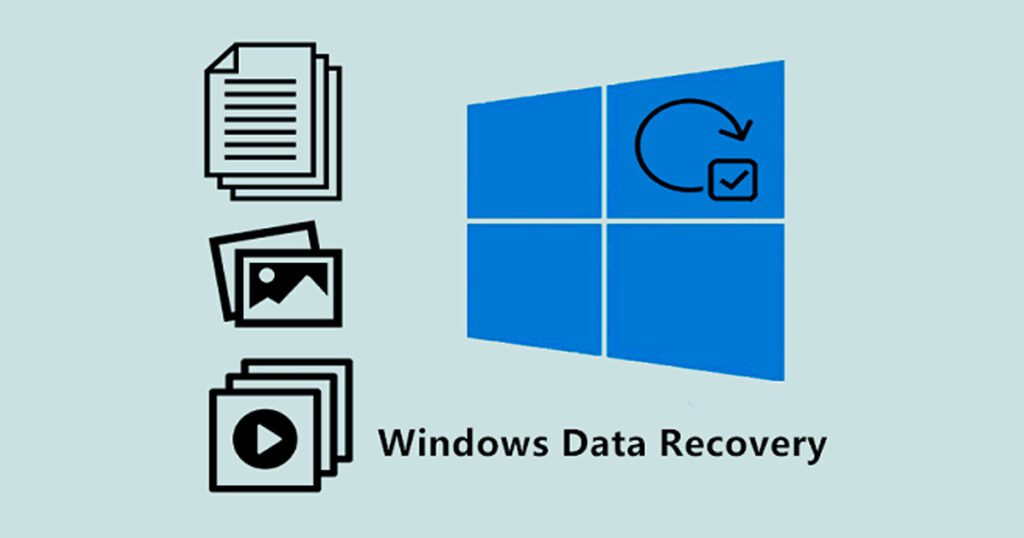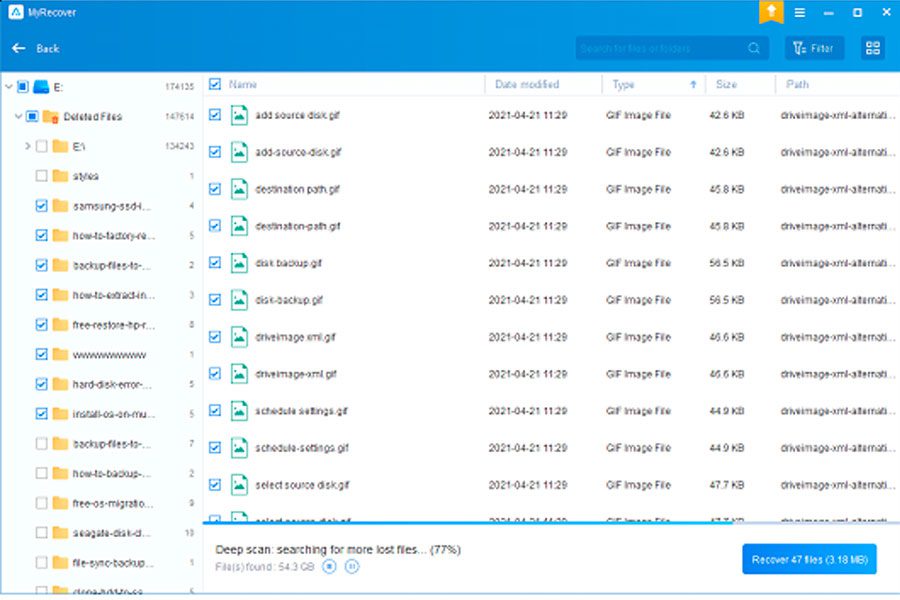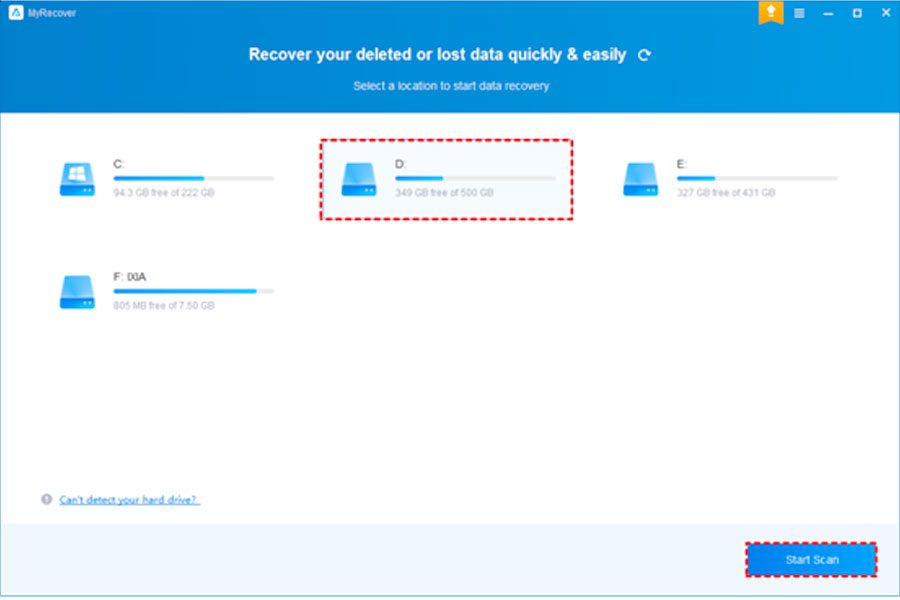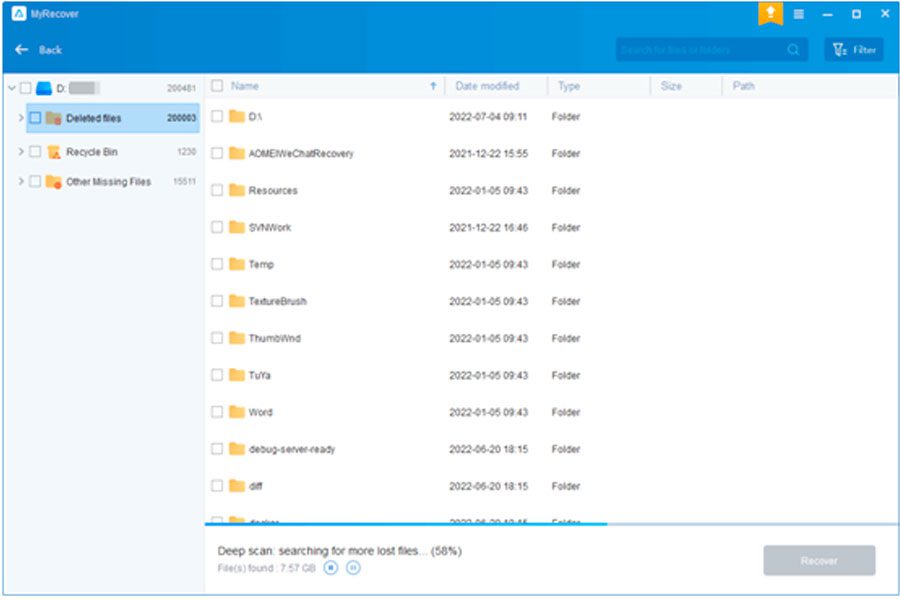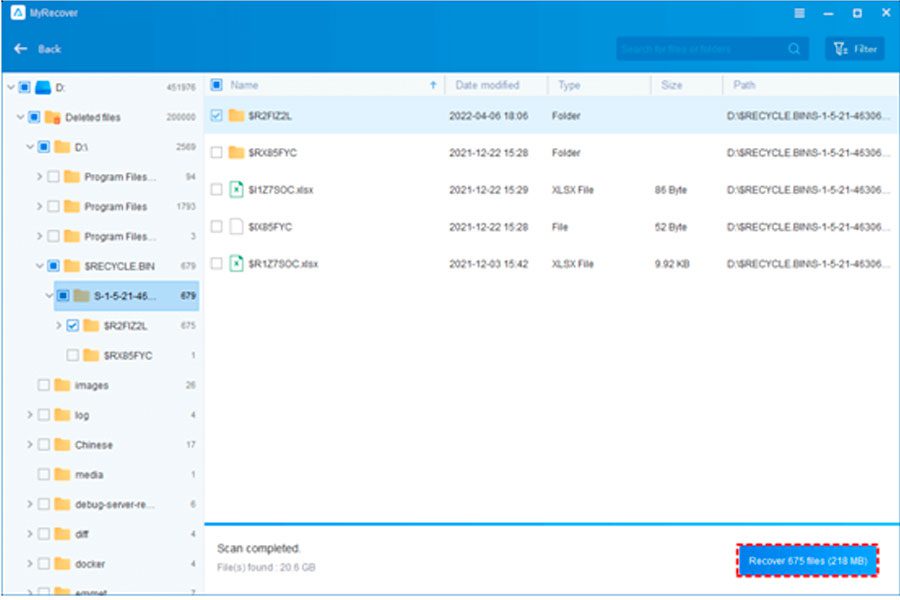Data loss from Windows computers is a prevalent concern that no one wishes to confront. Be it for work-related documents or personal files such as photos, videos, and emails, the looming risk of data loss remains an enduring challenge.
A multitude of factors, including inadvertent deletions, emptying the Recycle Bin, viral assaults, or power fluctuations, can lead to various degrees of file loss. It is very troubling to find yourself in such a predicament.
Exploring multiple avenues for restoring deleted files from Windows computer is prudent. Nevertheless, more often than not, a dependable and efficient data recovery software solution is the preferred choice, sparing you time and exertion. Do not panic, for the intention of this article is to provide guidance in selecting the optimal data recovery software for your Windows system.
Essentials for Choosing Data Recovery Software
Now, before we delve into the data recovery process, it’s crucial to grasp the criteria employed to evaluate the quality of data recovery software. In the evaluation of data recovery software, several pivotal criteria come into play, ensuring the tools chosen effectively align with your requirements. These criteria encompass:
- Capability: A top-tier data recovery application must encompass extensive support for diverse data loss scenarios and recoverable file types, directly impacting the tool’s efficiency. Tools lacking in these areas fare poorly in our evaluation.
- Usability: User-friendliness holds utmost importance. Tools should be intuitive, necessitating minimal effort for navigation and operation. An intuitive graphical user interface (GUI) serves as a prominent indicator, with software lacking this quality ranking lower due to inherent usability challenges.
- Compatibility: The broader the spectrum of supported operating systems, the wider the user base a file rescue tool can assist. While some software may be platform-specific, comprehensive compatibility within the relevant OS generations is a key consideration.
- Recovery Speed: Data recovery demands often entail urgency, necessitating efficient tools with quick scanning capabilities. Consequently, tools that expedite the scanning process earn higher rankings.
- Price: Cost considerations play a significant role. Some utilities offer both free and paid versions to cater to varying requirements, and pricing structures can influence user choices. Cost-effective apps naturally stand out.
Review: Best Free Windows Data Recovery Software
As for the top choice in the realm of free data recovery software, MyRecover emerges as the preeminent selection. This premier Windows data recovery software boasts a vast array of recoverable data types, a clear pleasing interface, remarkable speed, high success rates, and broad compatibility.
Let’s see some outstanding features that MyRecover offers for free:
- MyRecover excels in the recovery of deleted, lost, or formatted data from HDDs, SSDs, USB drives, SD cards, and other storage media on Windows PCs.
- It offers comprehensive support for various data loss scenarios, including disk formatting, accidental deletion, virus attacks, system crashes, and so on.
- MyRecover has an intuitive and well-designed user interface.
- Compatibility with a wide range of recoverable files, preservation of the original filename, directory, and path, flexibility in selecting files for recovery.
- Support running on various Windows versions and file systems, such as NTFS, FAT32, exFAT, and ReFS in Windows 11/10/8/7 and Windows Server 2022, 2019, 2016, 2012, etc.
Easy Guide: How to Recover Windows Data with MyRecover
1. Now, you might be wondering how to efficiently recover deleted files using MyRecover. The process is straightforward, as follows:
Download and install the MyRecover program, and then launch it on your Windows computer.
2. Load the disk and select the desired disk or partition, and click “Start Scan.”
3. MyRecover employs a combined scanning method of Quick Scan and Deep Scan to locate all deleted or lost files. During scanning, you can utilize search and filter features and preview files as needed.
- Filter: Narrow down the list of detected files using filters like Type, Date modified, and Size.
- Search: Quickly locate files by entering filenames or extensions in the search box.
- Preview: Before recovery, view clear thumbnails of photos.
- Recover: Select the files you wish to restore after previewing.
4. Choose a new location to save your recovered data and initiate the recovery process by clicking “Recover x files.”
Final Thoughts
In conclusion, this article offers a comprehensive overview of the best data recovery software for Windows, delving into the factors to consider when selecting a recovery application and providing guidance on making an informed choice for file retrieval.