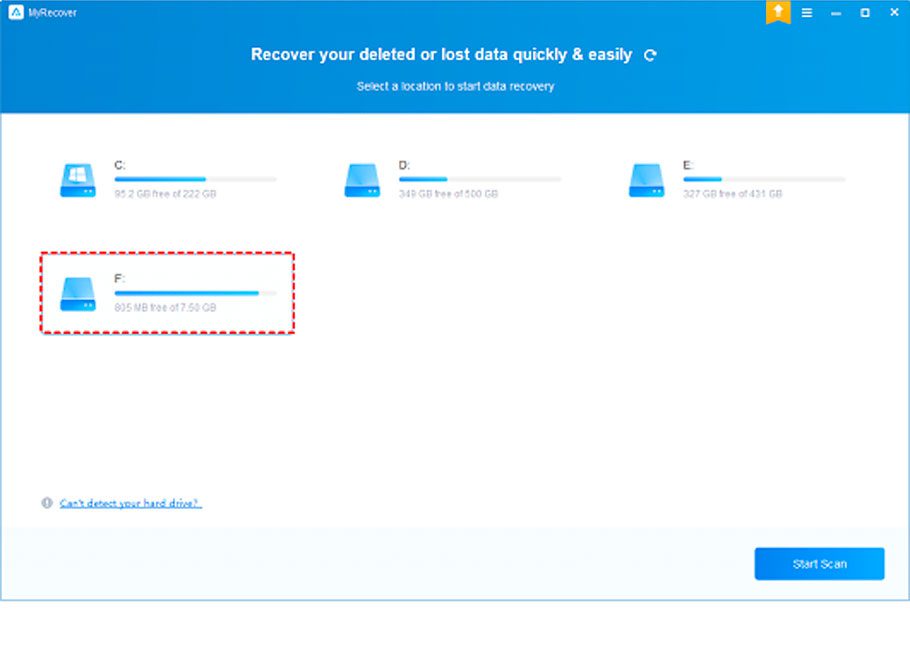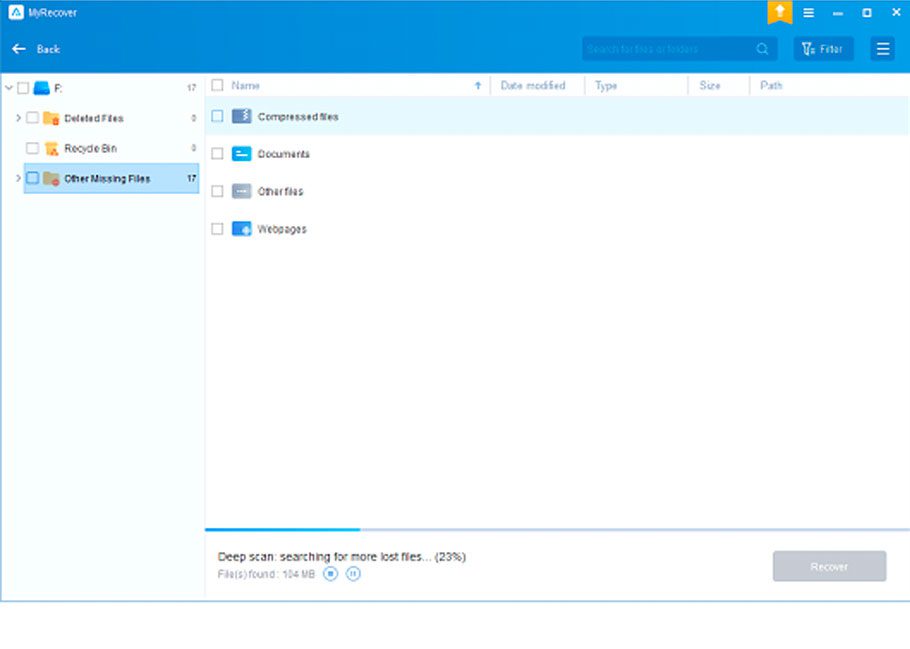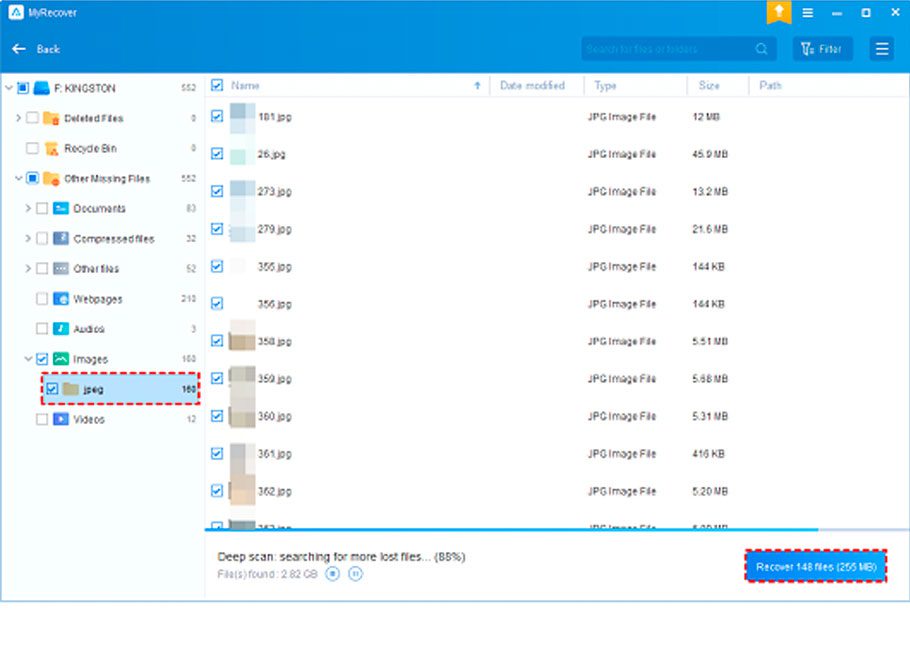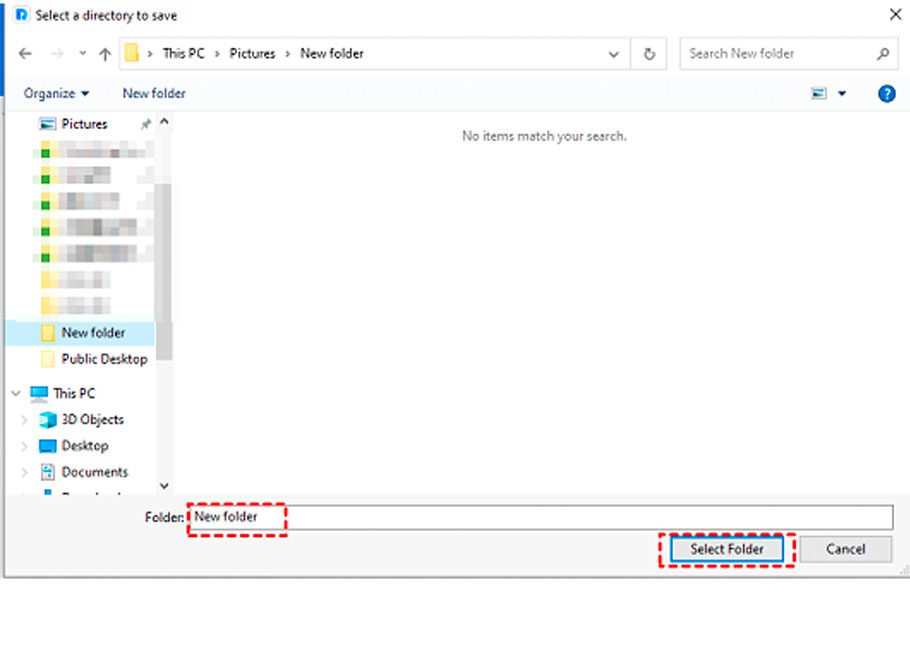This article will show you how to recover files accidentally deleted on a Windows computer efficiently and effectively. We understand how valuable your data is, which is why we have compiled easy-to-follow steps using software and helpful tips to help you recover your files. Let’s start the Windows Recovery process and securely retrieve your lost files!
Can I Recover Deleted Files on Windows 10?
Losing data is common, especially when cleaning up your hard drives. If you accidentally delete files or data, it’s no big deal – you can recover deleted files from Recycle Bin easily.
But things get trickier if you hit Shift + Delete, empty the Recycle Bin, or face the error message that this folder is too big to recycle – your files are gone forever.
The good news is that whether your files suffer recent or permanent deletion, you can get them back if you act fast. Don’t use your Windows hard drives; turn your computer off to add or format new stuff. Here, we will introduce an effective way to recover deleted files on Windows without backups.
How to Recover Permanently Deleted Files on Windows 10?
When it comes to recovering permanently deleted files, people often consider data recovery services and backups. Yet, the reliability of local data recovery services varies, and not everyone has backups in place, making these options less than ideal.
In such situations, turning to data recovery software emerges as a more straightforward solution. Opting for Windows recovery software like MyRecover becomes the go-to choice for recovering permanently deleted files on Windows 11/10/8/7 and Windows Server.
This Windows recovery tool effortlessly scans your disks quickly, presenting a user-friendly interface. More importantly, it has a high Windows file recovery success rate and fast speed.
Main features of MyRecover:
- Recover 200+ types of data: texts, pictures, videos, audio, emails, compressed files, etc. So you can recover deleted Word documents, Excel, PPT, JPG, PNG, MP3, MP4, WMV, etc.
- Apply to various loss situations: accidental deletion, Recycle Bin emptying, disk formatting, system crash, virus attack, etc.
- Combined scanning method: Two advanced scanning- Quick Scan & Deep Scan help recover your retrievable data without any omission
s. - Easy-to-find: Filter and preview your deleted/lost files according to the filename, file format, saved path, storage size, deleted date, etc.
- Support multiple Storage devices: internal/external hard drives, SD cards, USB flash drives, and more.
These simple steps show how to recover deleted files on Windows quickly. Have a try!
Step 1. Download, install, and launch MyRecover; select the drive that saves your desired files before permanent deletion, and click Start Scan.
Step 2. It automatically runs Quick Scan & Deep Scan to detect all the retrievable files on your drive. To quickly locate the deleted files, try to use the Search Box or the Filter feature.
Preview or filter your files based on file type, Date, Size, etc.
- Type: Select the file types (Documents, Images, Videos, Audio, Mails, Webpages, Compressed files, etc.)
- Date modified: Set the date (today, yesterday, last 7/30 days, etc.)
- Size: set the file size (<128KB, 128KB~1MB, 1MB~ 512MB, 512MB above, etc.)
Step 3. Under the Other Missing Files folder, choose the permanently deleted files you want to recover > click Recover x files.
Step 4. Please choose a new location to save the files and click Select Folder to confirm it, avoiding files overwriting on your storage device.
In this way, you can easily perform Windows 10 recovery. To enjoy unlimited data recovery, please consider upgrading MyRecover to the Pro/Tech version.
Conclusions:
Do not worry about data loss. Please retrieve deleted files on Windows 10/11 via the Recycle Bin first. If your files don’t exist or you don’t have a backup of your files, try using a user-friendly and fast Windows recovery tool like MyRecover.
MyRecover can help you recover deleted files from Recycle Bin after emptying, is easy for anyone to use, and works quickly. Please start recovering permanently deleted files on Windows 10 as soon as possible to get a better chance of success.
To avoid losing data, get into the habit of regularly backing up your files, disks, or the whole system. You can use Windows backup features or try Windows backup tools like AOMEI Backupper Standard to keep your local hard drive data safe.