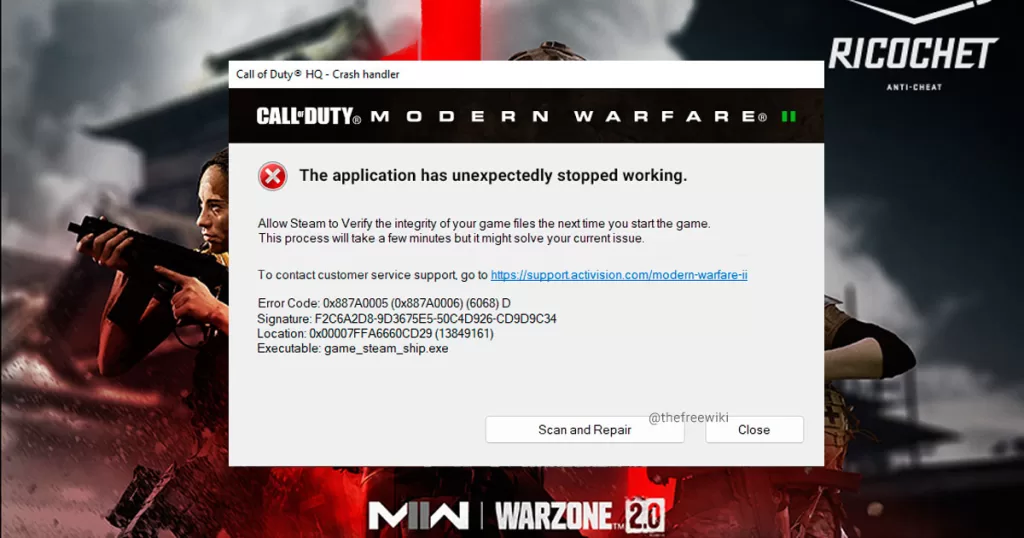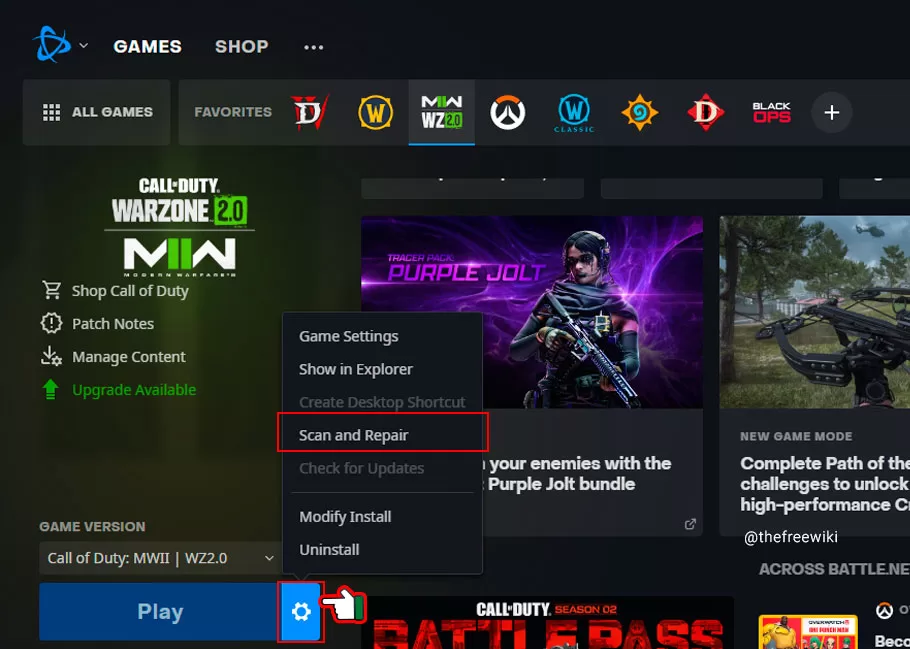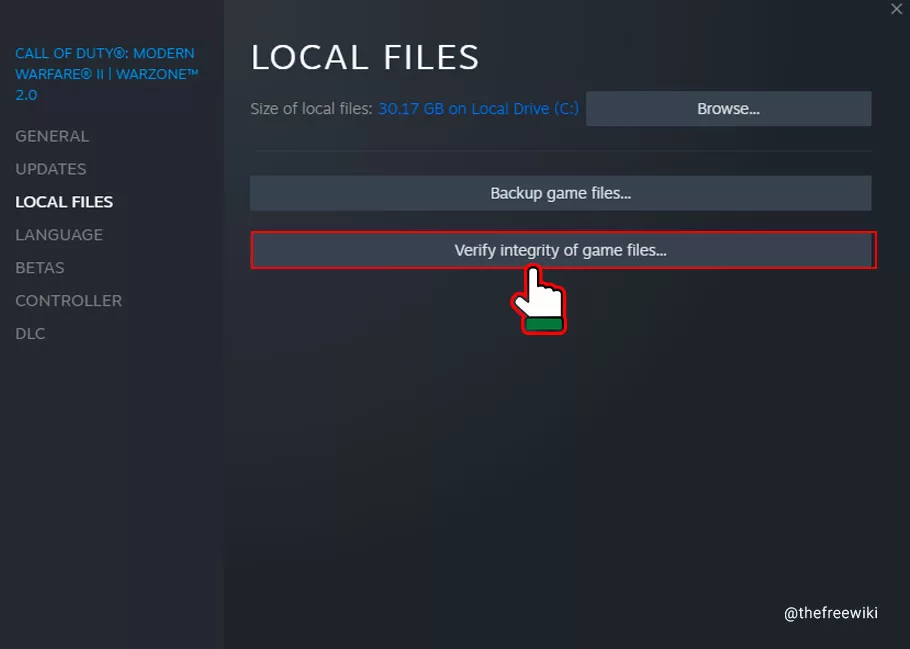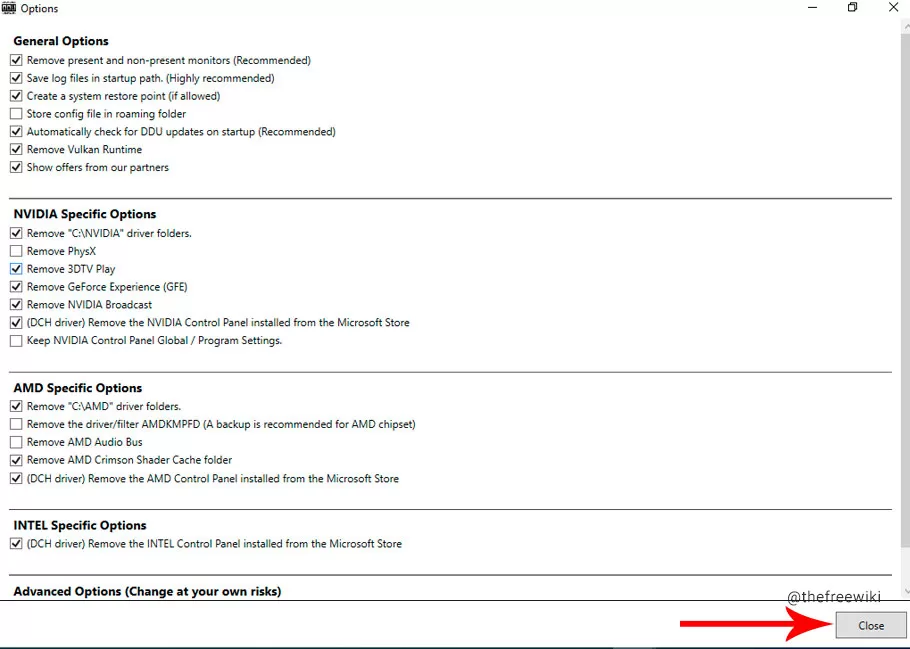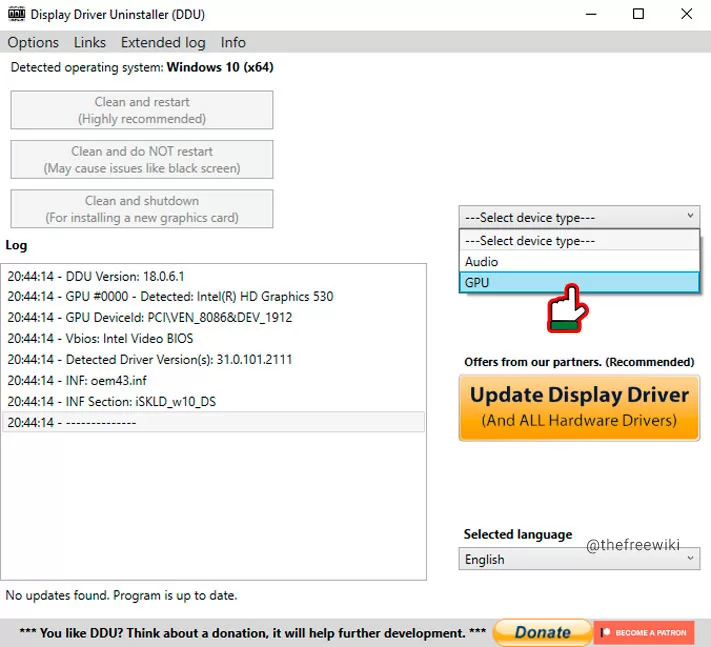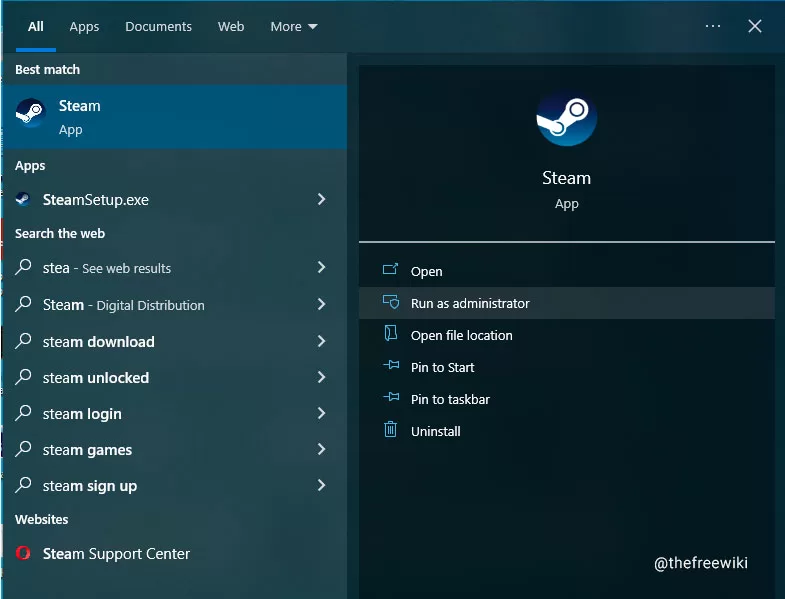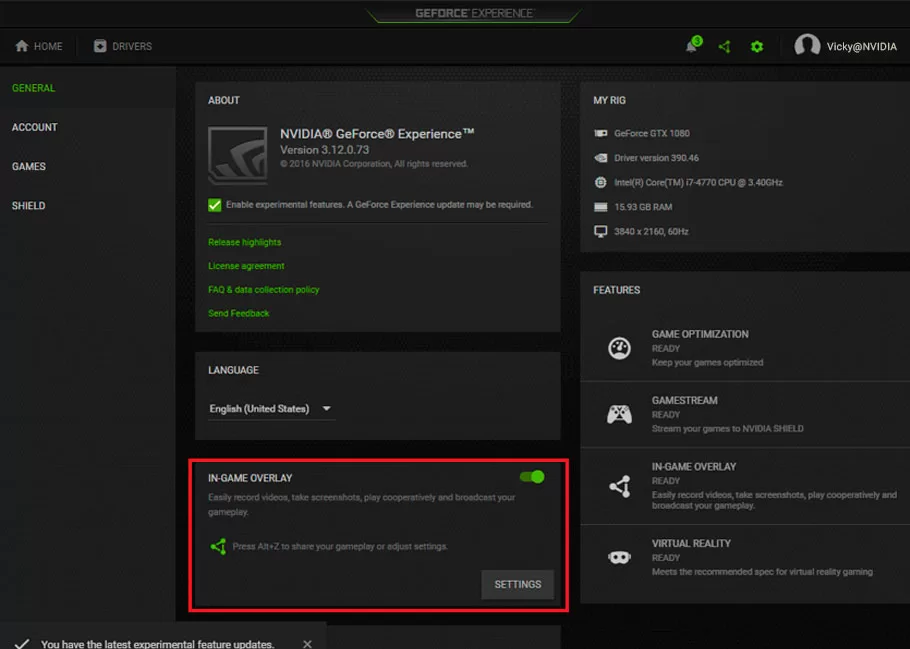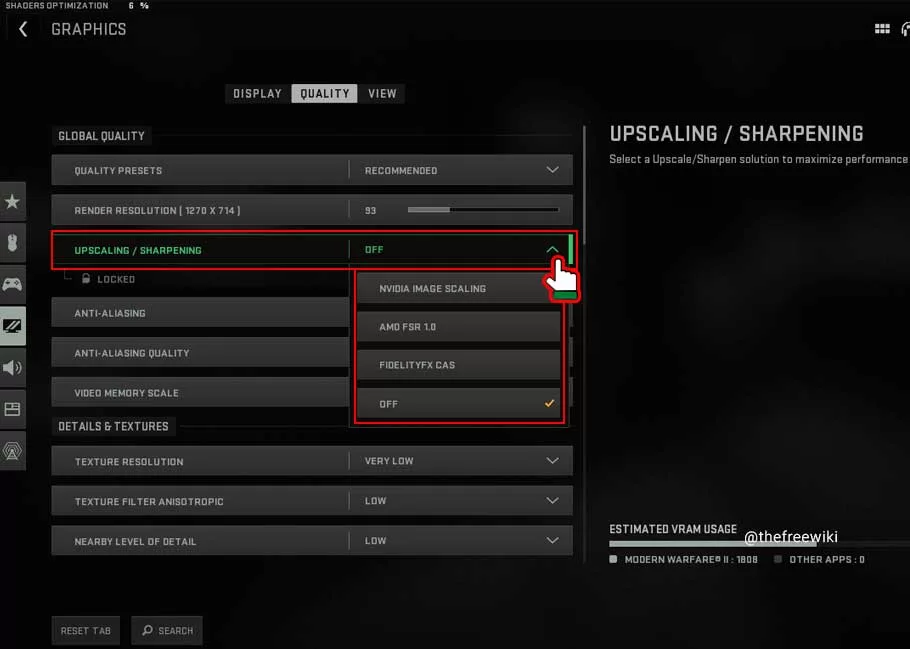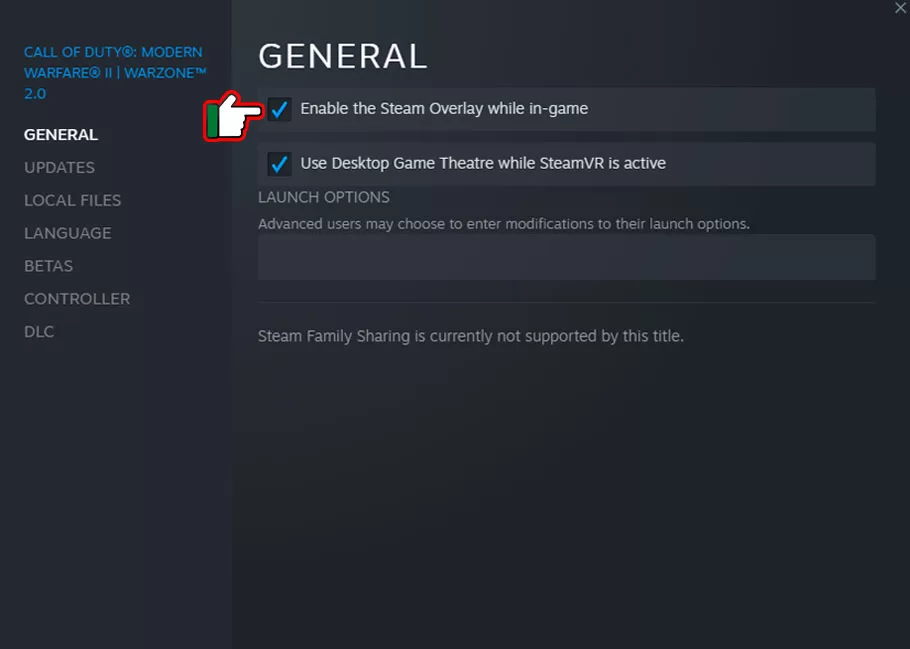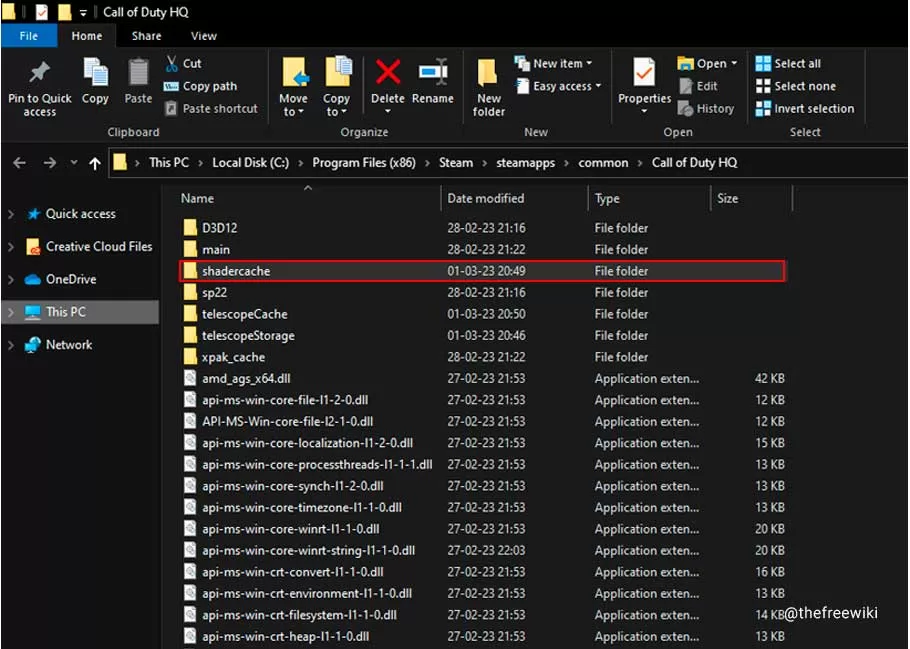Since the causes of the modern warfare error code 0x887a0005 can differ from case to case, we’ve compiled several possible solutions for the error. You’ll be able to fix the error for Windows 10 & 11.
Modern Warfare is the sixth instalment of the series of Call of Duty, the series of one of the most renowned first-person shooting games that keeps you hooked in your seat daily.
Infinity Ward & Activision have collaborated on the game’s creation. Nonetheless, numerous mistakes and bugs have been reported by users since the product’s debut. And it becomes unbearable if your gameplay is frequently interrupted by flaws like modern warfare error code 0x887a0005.
We have selected the finest solutions to this error from our research and put them all together for you.
Have your ever faced Exit Code 1 issue with Minecraft?
Best Solutions to Fix the Modern Warfare Error Code 0x887a0005
Let’s look briefly at the error before we go headfirst into the topic at hand.
What is MW2 Error Code 0x887a0005?
When Call of Duty Modern Warfare 2 crashes unexpectedly, the error code 0x887a0005 is featured on the screen. Many factors, such as in-game overlays from third parties, missing or broken game files, overclocked components, out-of-date or corrupted graphics drivers/video drivers, on-demand streaming, insufficient game permissions, or MSI Afterburner, may be to blame for this particular error. Besides, players have mainly observed the modern warfare error code 0x887a0005 while playing on their PC.
The error 0x887a0005 suddenly makes the MW2 game crash, which is the real cause of frustration for the players. As this error occurs quite often, every Modern Warfare player wants help to troubleshoot the problem ASAP.
These are some most common error variations of code 0x887A0005 in MW2 and Warzone 2 you may experience using Steam and Battle.net. However, you will be able to repair the issue with the solutions provided below:
Allow Steam to Verify the integrity of your game files the next time you start the game. Error Code : 0x887A0005 (0x887A00020) (5759) D
Select Scan and Repair to restart the game and authorize Battle.net to verify your installation. Error Code : 0x887A0005 (0x887A0006) (6068) D
DirectX encounter an unrecoverable error Error Code : 0x887A0005 (0x887A0007) (6070) D
How to fix modern warfare error code 0x887a0005?
Now let’s start with the possible resolutions without wasting more time.
1. Check COD: Modern Warfare II Windows 10 and 11 Compatibility
Checking to see if the game is compatible with Windows is the first step you can take to reduce the chances of the game crashing.
According to the revised help article dated 12 September 2022 on the Activision support website, you must have most recent version of your Windows 10 & 11.
steps to update your Windows 10:
- Launch the Start Menu.
- Select Settings
- Navigate the Update and Security settings menu.
- Choose the Windows Update tab.
- Click the Check for updates button.
To update your Windows 11:
- Right-click the “Start” button and choose “Settings.”
- Check the list on the left side of the Settings menu.
- The last option would be Windows Update.
- Click Check for updates in the right pane to run Windows updates.
Apart from the most recent version of Windows, you must also verify your computer’s recommended system specifications to play Call of Duty: Modern Warfare.
Recommended Computer specs for Call of Duty: Modern Warfare 2:
Below are the required specifications for running at 60 frames per second with all parameters set to the high with DirectX compatible sound card, and a DirectX 12 compatible system:
OS: Windows 10 64 Bit (latest update) or Windows 11 64 Bit (latest update)
CPU: Intel Core i5-6600K / Core i7-4770 or AMD Ryzen 5 1400
RAM: 12 GB
Hi-Rez Assets Cache: Up to 32 GB
Video Card: NVIDIA GeForce GTX 1060 or AMD Radeon RX 580
Video Memory: 4 GB
You can download DirectX 12 for your windows pcs from Microsoft official website.
Recommended Video Card Drivers for Call of Duty: Modern Warfare 2:
To play MW2 without interruption, one should install the following video card drivers on the computer.
Nvidia
The recommended driver version for Call of Duty: Modern Warfare II is 526.86.
AMD
The recommended driver version for Call of Duty: Modern Warfare II is 22.9.1.
Intel
Intel Integrated GPUs are not supported in Call of Duty: Modern Warfare II.
2. Repair Your Game Files:
When the game files are corrupt, the game may occasionally crash. As an alternative, missing game files can cause sporadic game crashes. To fix the problem in such a case, you must check the game files’ integrity. It takes a small effort to accomplish this on Battle.net and Steam.
For your specific client, follow the directions below:
Battle.net
- Open the Battle.net client on your PC.
- Once Battle.net has loaded, select Warzone 2 or Call of Duty Modern Warfare 2.
- Next, fix the game by clicking the gear icon next to Play and choosing Scan and Repair from the drop-down menu that displays.
- Wait for the scan to finish, then check if the modern warfare error code 0x887a0005 is fixed.
Steam
- Go to Library in the Steam client by launching it on your computer.
- Next, use your right mouse button to select Call of Duty Modern Warfare 2 | Warzone 2 from the drop-down menu and select Properties.
- Switch to the Local Files tab on the Properties window.
- You may fix your game files by selecting the option to “Check integrity of game files,” you may then fix your game files.
3. Reinstall The Graphics Drivers:
In some cases, faulty or out-of-date graphics drivers can make games crash at random. In this case, reinstalling your computer’s graphics drivers will fix the problem.
The steps listed below should help you reinstall your graphics drivers:
- Download The Display Driver Uninstaller tool for AMD/Nvidia/Intel graphics drivers .
- Extract the downloaded file to any directory by opening it.
- After that, access the extracted directory and launch the Display Driver Uninstaller.exe file.
- DDU will launch and display the General Settings window. To continue, click the Close button.
- From the drop-down selection labelled Choose device type, choose GPU.
- Next, choose the manufacturer of your graphics card from the Choose device drop-down selection.
- Lastly, select the Clean and restart option to remove your graphics drivers.
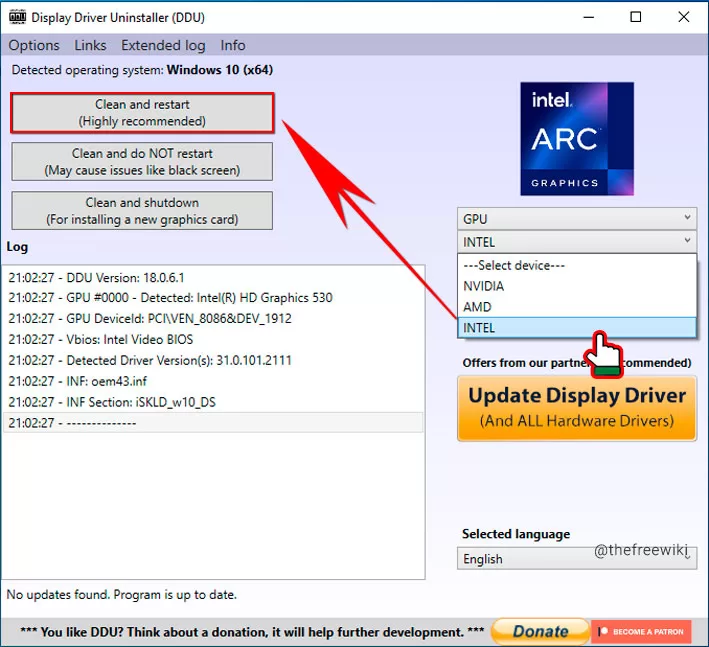
- After removing your drivers, download the most recent graphics card drivers to the manufacturer’s website. Here, you can download the latest video driver for your PC from the official manufacturer’s website:
- Then, check whether the problem is fixed by installing the latest drivers.
4. Run Battle.net or Steam as an Administrator:
If background apps are the problem, running the game with administrative rights will stop this from happening and fix the problem. You will consequently begin the game with administrative rights. This is because any processes the client launches when it is executed with administrative access.
Adhere to the directions listed below:
- First, use the Start Menu to look up Steam or Battle.net.
- On the right, select the Run as administrator option.
- Next, select Yes from the User Account Control dialogue box that appears.
- Open the game after completing that to see whether the modern warfare error code 0x887a0005 persists.
5. GeForce Experience: Disable Immediate Replay:
If your system is powered by NVIDIA GEFORCE GTX drivers, you can also try turning off the Immediate Replay feature to address issue 6. That might assist you as well and corrects the issue for certain users. This is how:
- First, launch GeForce Experience and select the Share option.
- Then you can disable the feature Instant Replay.
- Open the game after completing that to see whether the issue persists.
6. Try Altering The Upscaling Algorithm:
If there is a problem with your current scaling algorithm, consider trying a different upscaling algorithm to see if modern warfare error code 0x887a0005 gets resolved. Follow the steps below:
- Launch Warzone 2 and Call of Duty Modern Warfare 2 on your computer.
- Next, select Settings, then go to Graphics and select Quality to access the Quality settings.
- Then, modify your upscaling using the given drop-down menu.
- Apply the current settings & see if the error gets resolved.
7. Disable The Game’s Overlay:
Although overlay is a good and practical feature, it may also make many games unstable and crash. Thus, turn off overlays on Steam, Discord, etc., and check to see if the issue has been resolved.
- Go to your Steam app first, select Steam, and go to Settings or Properties.
- Go to the In-Game tab on the Settings page.
- Then uncheck the box next to Activate the Steam Overlay while in-game.
8. Refresh Steam core files
"steam:/flushconfig" is meant to fix a variety of issues that come up when people use Steam.
This feature will “refresh” Steam’s core files and return them to how they were before. It won’t change your Steam account or the games and game files you have linked to it.
You might be able to fix the problem of “Verify Integrity of Game Files Not Working” this way as well.
- Open your browser and type
steam:/flushconfiginto the address bar. - Click on Open Steam in the new window that pops up.
- You will see another pop-up warning from Steam stating that the operation will wipe the download cache and that you will need to log in again; however, you may ignore this warning by clicking the OK button.
- The Steam will be restarted, and your password will be required to log in.
It is possible that deleting the download cache would fix the issue with game file integrity checks.
9. Remove Shaders Cache:
The shaders cache occasionally gets corrupted, which might result in sporadic game crashes. To delete them, adhere to the directions listed below:
- Open the File Explorer application first.
- Go to the installation folder for Call of Duty: Modern Warfare 2.
- Finally, using the path indicated below for your specific client, find the shadercache folder inside the installation directory:
Steam > steamapps > common > Call of Duty HQ > shadercacheBattle.net > Call of Duty > _retail_ > shadercache- Delete the contents of the shadercache folder.
- Finally, open the game after deleting the shadercache and wait for it to optimize the shaders again.
Conclusion:
You can use one of the above solutions to prevent crashes altogether for modern warfare error code 0x887a0005 or at least minimize their frequency. We hope you are working towards the most efficient solution immediately, and we anticipate it will take a little time. If you have any other variation of error Code 0x887a0005, please share it with us so we can update our article with more possible solutions.